How to Share Repositories
 MartinLiebig
Administrator, Moderator, Employee-RapidMiner, RapidMiner Certified Analyst, RapidMiner Certified Expert, University Professor Posts: 3,533
MartinLiebig
Administrator, Moderator, Employee-RapidMiner, RapidMiner Certified Analyst, RapidMiner Certified Expert, University Professor Posts: 3,533 Question
RapidMiner Repositories are a versatile and useful place to store things. With a RapidMiner Server you can easily share your processes, data, models and many more. From time to time you also want to sent around a full repository as a zip file. This article will show you how to do this.
Answer
Sending it
Local repositories are always flat files. Those files are stored in your hard disc. The default location of the repositories is in your user folder at .RapidMiner/repositories. If you are using Window the full default path is
C:\Users\$USERNAME\.RapidMiner\repositories\
using macOS or linux it is
/home/$USERNAME/.RapidMiner/repositories/
Please be aware that this folder is hidden on Linux and macOS.
To share the repository of choice, you can simply zip it and sent it to your colleague.
If you are not using the default location, simply right click on the repository name and select on the "open in file browser " like shown below. You can then zip the contents of this folder and share it.

Adding it to your local RapidMiner Studio
To add the repository you need to unzip it again. Afterwards you can go back to RapidMiner Studio and click on Create Repositories :
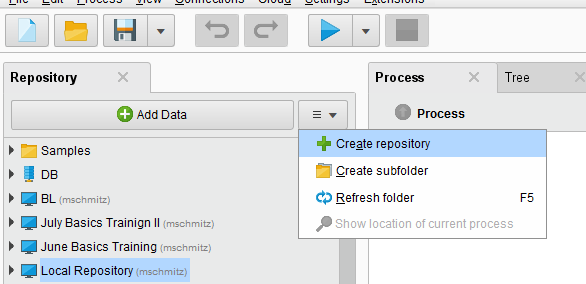
You need to choose "New Local Repository" in the opening dialogue:
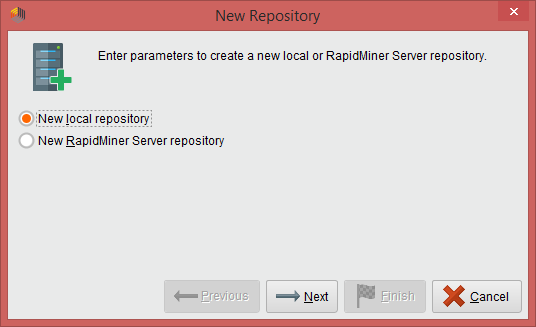
and choose the path to the unzipped directory:
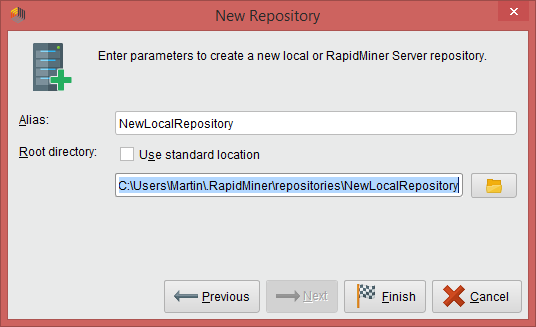
Note that the Alias can be anything you like.
That's it. Happy Mining!
Dortmund, Germany


Comments
how can i implement hybrid clustering scheme in rapidminer