D3.js Visualization with RapidMiner Studio and Server
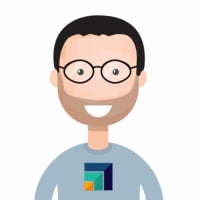 sgenzer
Administrator, Moderator, Employee-RapidMiner, RapidMiner Certified Analyst, Community Manager, Member, University Professor, PM Moderator Posts: 2,959
sgenzer
Administrator, Moderator, Employee-RapidMiner, RapidMiner Certified Analyst, Community Manager, Member, University Professor, PM Moderator Posts: 2,959 Hello all RapidMiner users. I would like to share with you how to use the ama zing capabilities of the D3.js data visualization libraries, in combination with RapidMiner Studio and RapidMiner Server, to view your data in a dynamic and visually appealing interface. If you want to see it for yourself before reading this KB article, please watch this enthralling demonstration video.
zing capabilities of the D3.js data visualization libraries, in combination with RapidMiner Studio and RapidMiner Server, to view your data in a dynamic and visually appealing interface. If you want to see it for yourself before reading this KB article, please watch this enthralling demonstration video.
For those who have not heard of D3, my guess is that you have seen D3 visualizations without even realizing it. Many of the data visualizations seen on media websites use this Javascript library. You can visit the D3.js website or the D3.js GitHub page to learn more. This application is based on the work done by Thomas Ott at RapidMiner, as shown in a video published in January 2016. I would like to thank Tom for both his initial work on this technique and for answering endless questions afterwards.
This implementation starts with both RapidMiner Studio and Server running, either locally or virtually. In my example I am using RapidMiner Studio 7.1 installed locally on a Mac Pro, and RapidMiner Server 7.1 installed virtually, with a standard SQL database, on an Amazon Web Services (AWS) EC2 linux (Ubuntu) t2.medium instance. In my experience, the t2.medium is the minimum computing power/memory needed to run RapidMiner Server on an EC2 linux instance.
Once you have both RapidMiner Studio and RapidMiner Server running, you will need to open the server repository in RM Studio to create a simple process. You can learn how to do this here.
Next, create a process in RM Studio that will generate the D3.js code needed to run the visualization. This is virtually identical to Tom Ott's work and basically looks like this (note you will need the "Text Processing" extension installed on RM Studio in order to see some of these operators):

Next go to RM Server and create a new "app" to show off your amazing visualization. The basics can be found here; I am just going to show you the few tweaks that Tom Ott created to port the code into RM Server:
- create a new visualization component by clicking on the gear icon in the menu bar.
- at the BOTTOM of the page, you should see three tabs: General settings, Data and Format, and Interaction.
- with the "Data and Format" tab, use these settings:

That's about it! If you have played your cards right, you should be able to see your amazing visualization. If not, let me or Tom know and we can try to help. Good luck and have fun!
Scott

