Create a Qlik REST API connection to Rapidminer
 Maven
Maven
If you have a process that you have built on Rapidminer Studio and exposed as a service through Rapidminer Server, here is how you can access the outputs from that process using the Qlik REST Connector is provided by Qlik Sense.
Exposing a process as a service in Rapidminer Server is described well in our documentation and lies outside the scope of this article.
Qlik Sense apps connect to data sources through Add data and the Data load editor. Add data provides assistance with creating data associations in your data model. The Data load editor enables you to build a data model with ETL (Extract, Transform & Load) processes using the Qlik Sense data load script language. The script language enables you to perform complex transformations and create a scalable data model.
First, create a service in Rapidminer Server and test it so as to get the URL for it.
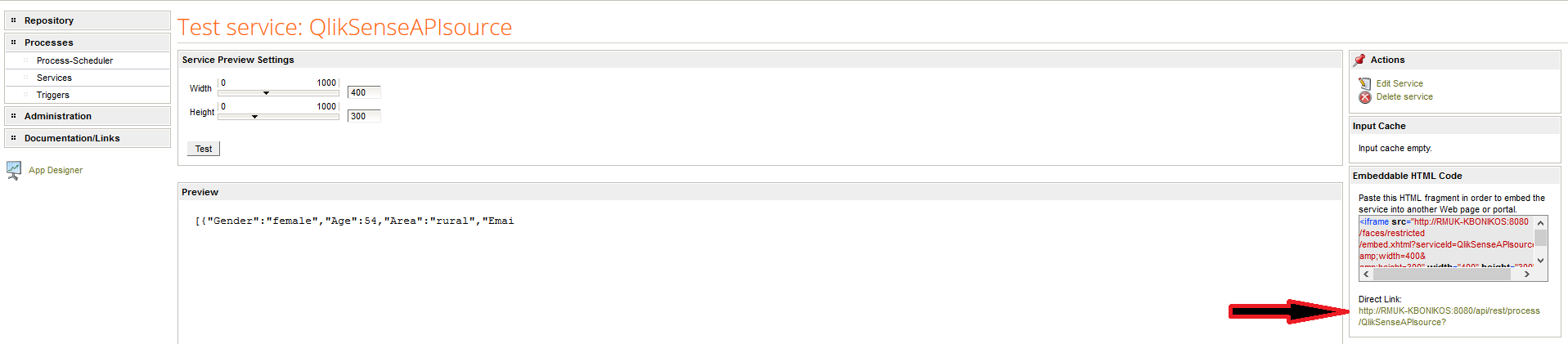
In this case, the output is in JSON but it can also be in XML or other formats and there is plenty of detail regarding pagination, authentication and the Qlik side of things here:
Time to fire up Qlik Sense, open a new or existing Qlik Sense app and select either Add data or the Data load editor.
In Add data, the Select a data source step appears immediately with a list of connectors.
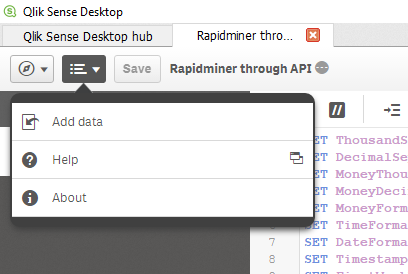
Select REST
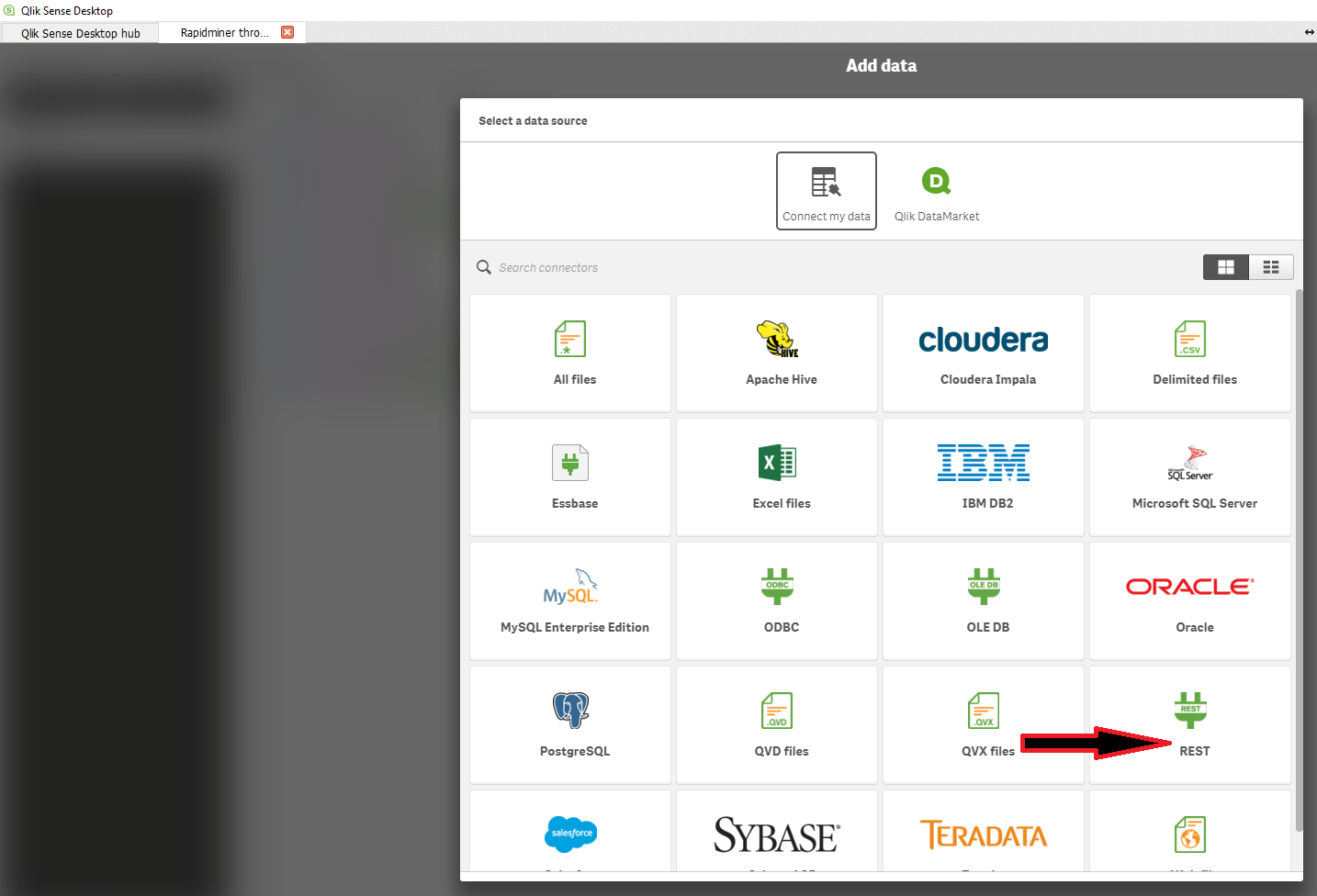
For the Data load editor, select Create a new connection in the Data connections column to get a list of connectors.

Select Qlik REST Connector from the list of connectors and the Create new connection (REST) dialog opens.
In either approach, the resulting dialogue is this or very similar to this:
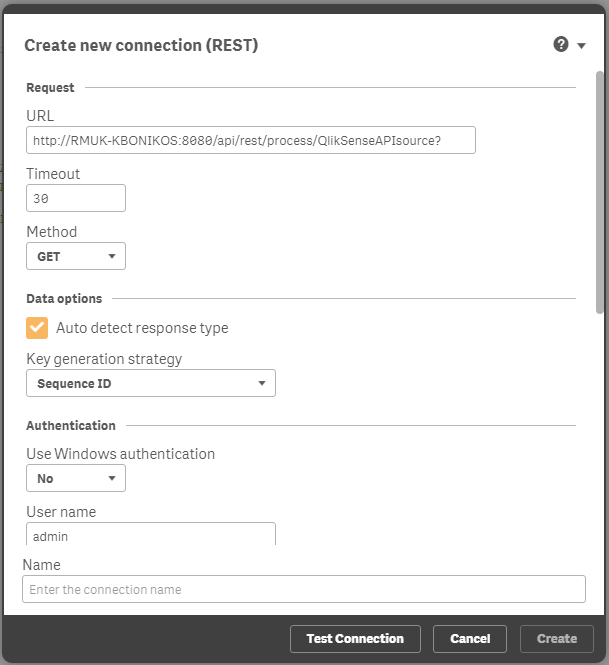
Well done reaching the data, time to build your dashboards!
Make sure to paste the URL from the Server and use your Server credentials to authenticate.
Leave the method as GET, name the connection, test it and click Create.
Make sure to click also on the Select Data button to see your data.

And if you cannot see any data, pppleasemake sure to click and expand "root".
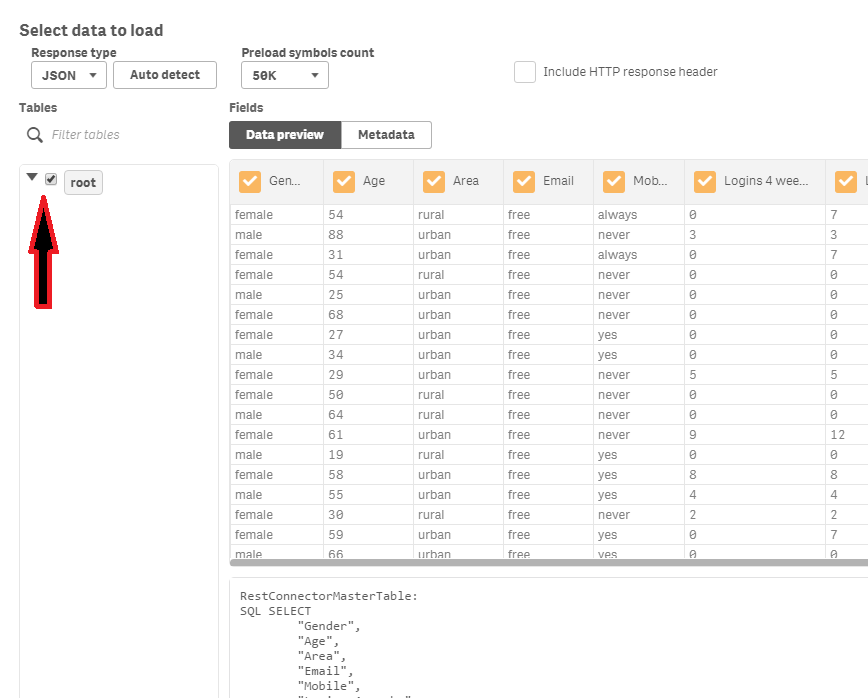
Well done getting the data! Time to work on your dashboards.

