Silent mode installation of RapidMiner Studio and Server
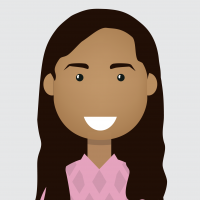 Pavithra_Rao
Employee-RapidMiner, RapidMiner Certified Analyst, RapidMiner Certified Expert, Member Posts: 123
Pavithra_Rao
Employee-RapidMiner, RapidMiner Certified Analyst, RapidMiner Certified Expert, Member Posts: 123 Silent Mode installation of Studio:
When RapidMiner Studio needs to be installed to a client machine using a fully automated installation service it will be necessary to start a silent installation that does not show up an installer window or require any kind of user input. This can be achieved with the standard RapidMiner Studio installer by adding a few parameters to the command prompt.
Step by step guide:
- Open windows cmd.exe using admin privileges.
- Change the directory to the path, to the location where the Studio installation.exe file is saved
- Run the installer by invoking the following command:
-
START /WAIT rapidminer-studio-[version]-[architecture]-install.exe /S /D=[installation_path]\RapidMiner
Silent Mode [Headless] installation of Server:
You can configure a machine that does not have an attached display monitor or does not support a graphical user interface (a "headless installation")- As documented here, first you would need to run the server installer and select config file creation.NOTE: Make sure to select Install RapidMiner Server on a headless machine as the installation type to create the file
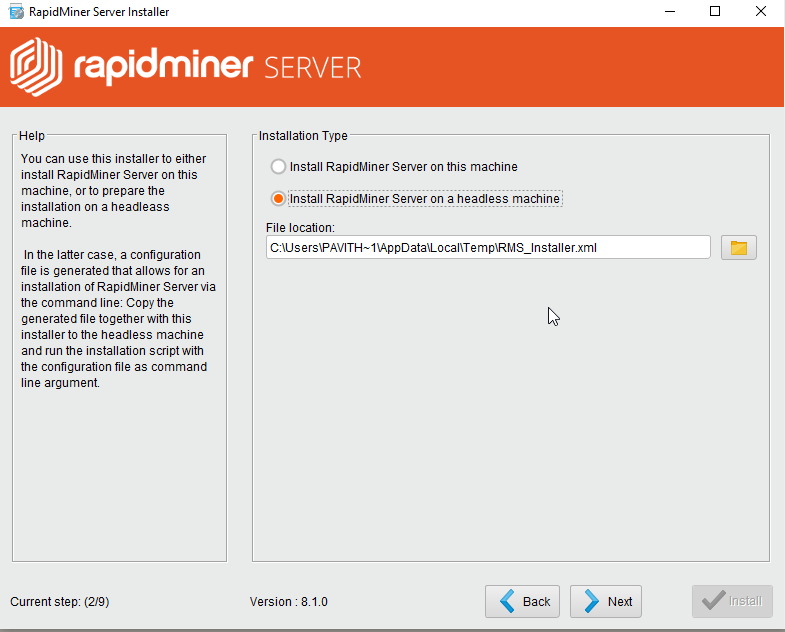 Step 2: Make sure to select Headless install
Step 2: Make sure to select Headless install - Continue with installation and provide values as if you would pass this to the headless machine
-
Finally, an XML file is written and you can pass this to the headless machine
then you can run the installer with the XML file as an argument
Please refer to this documentation for a step by step guide for Headless installation

