How to use breakpoints to debug your RapidMiner process
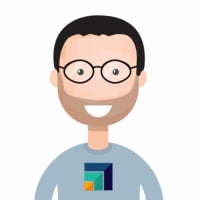 sgenzer
Administrator, Moderator, Employee-RapidMiner, RapidMiner Certified Analyst, Community Manager, Member, University Professor, PM Moderator Posts: 2,959
sgenzer
Administrator, Moderator, Employee-RapidMiner, RapidMiner Certified Analyst, Community Manager, Member, University Professor, PM Moderator Posts: 2,959 Breakpoints are SUPER USEFUL. They allow you to “pause” a process before it gets to the end so you can see what’s going on – at that particular point in your process. For example, open up Samples -> processes -> 01_Learner -> 01_DecisionTree.
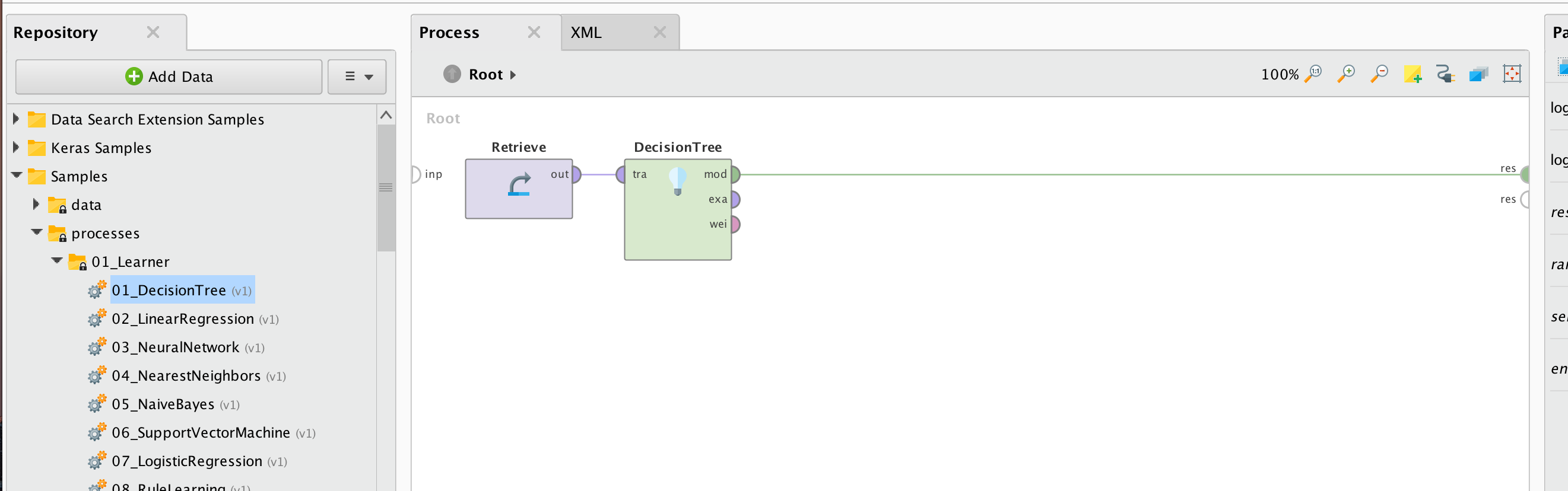
If you press PLAY, you will just see the result as normal:
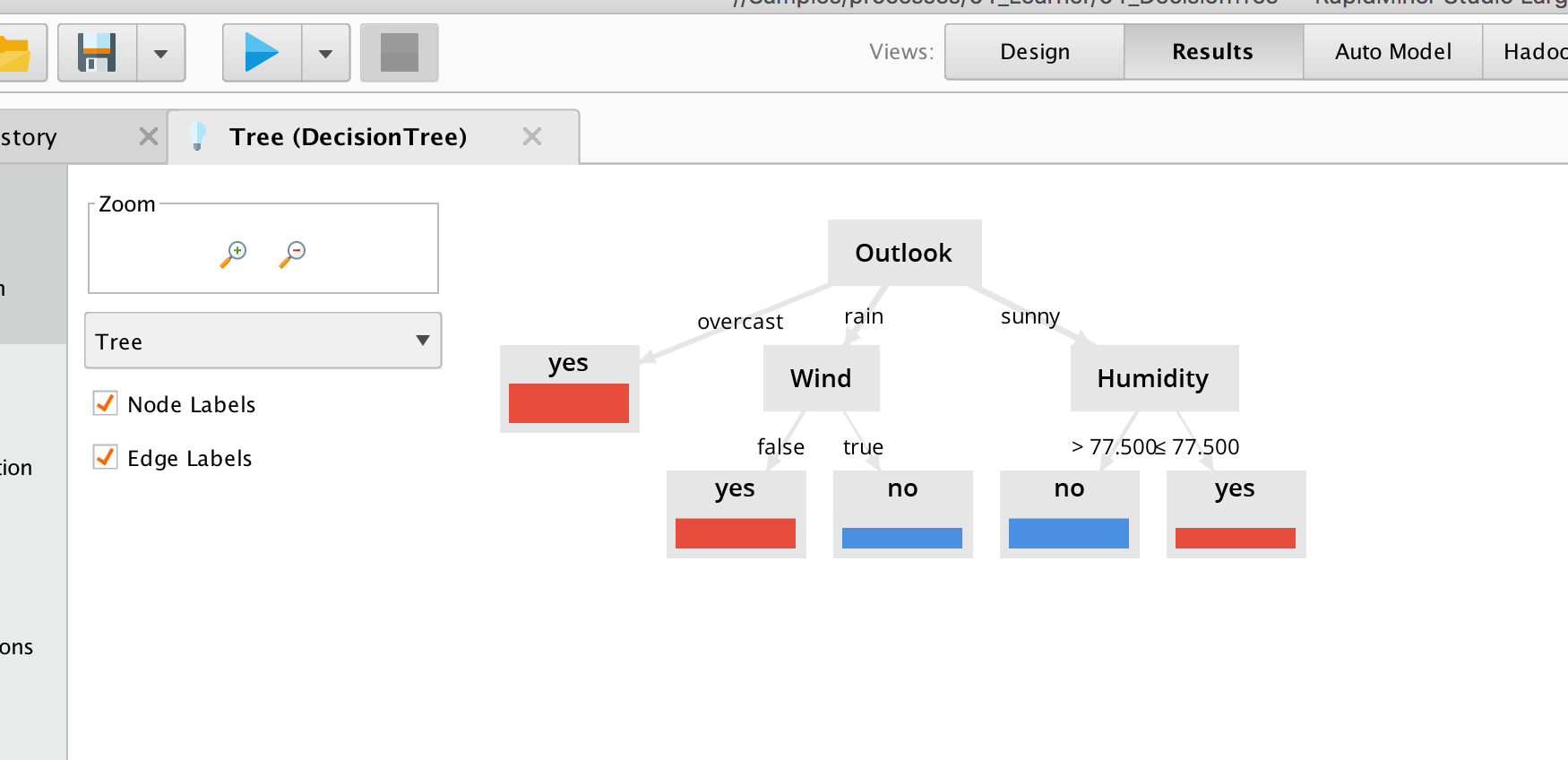
But say you want to see the data set BEFORE it goes into the Decision Tree operator – HERE:

So that’s when you use a “breakpoint” – it allows you to pause the process before getting to the finish line. You do this as follows:
- Right-click the Retrieve operator and select “Breakpoint After” (or select the operator and press F7 on your keyboard).

2. You should see a small red arrow now inside the Retrieve operator. This is indicating that you have placed a breakpoint.

Now press PLAY. You should see this:
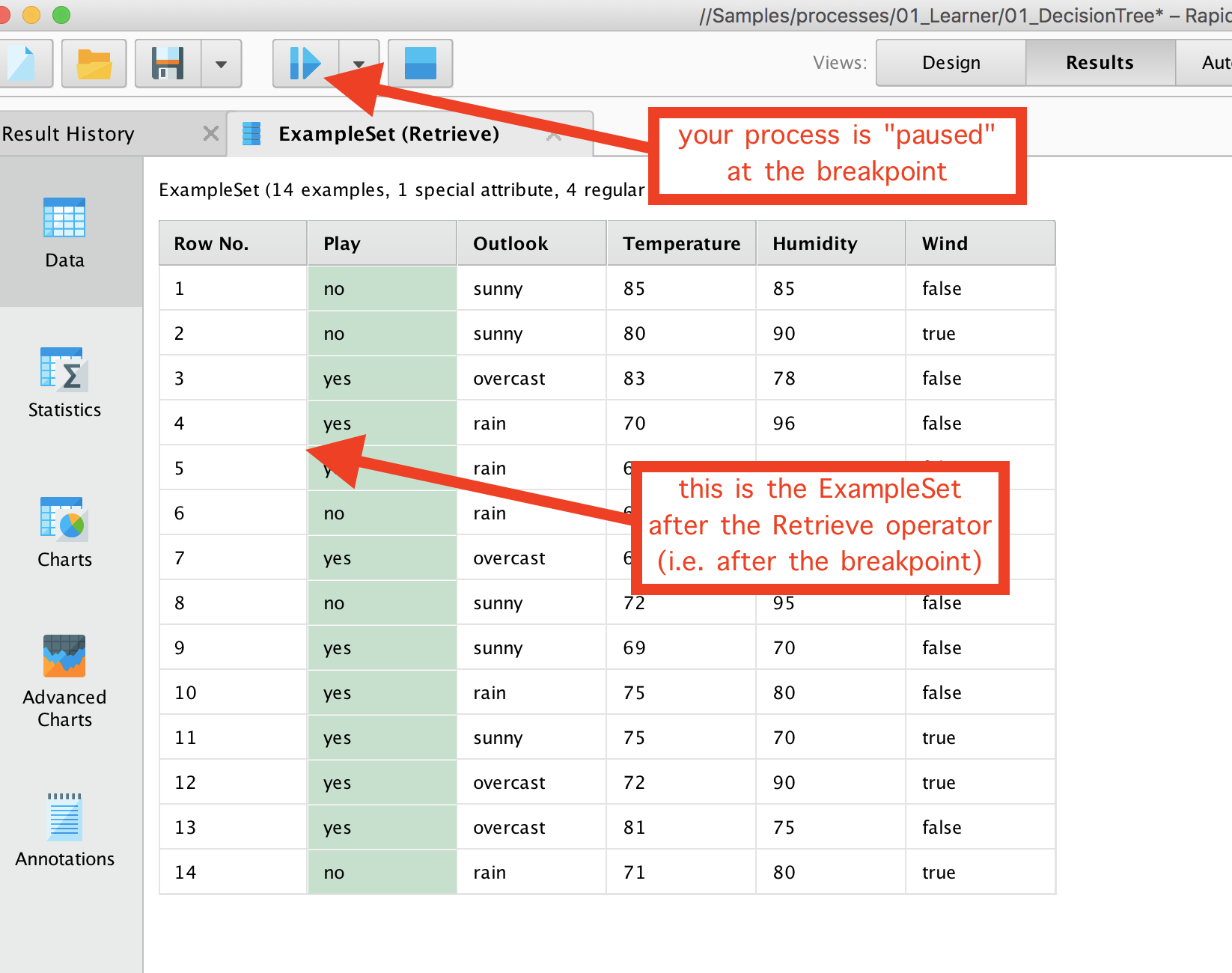
If you press PLAY (current in “pause”) again, you will see the final result as before.
To remove breakpoints, just right-click and select Breakpoint After again.
That's it! Super handy. Enjoy!
Scott

