The Altair Community is migrating to a new platform to provide a better experience for you. In preparation for the migration, the Altair Community is on read-only mode from October 28 - November 6, 2024. Technical support via cases will continue to work as is. For any urgent requests from Students/Faculty members, please submit the form linked here
Differentiating data per attribute
 University Professor
University Professor
in Help
Hello all,
I have the following data
att1 att2 att3
1 8 9 9
2 9 10 8
So, attribute 1 can assume values 8 or 9, attribute 2 values 9 and 10, and attribute 3 values 8 and 9. Thing is, all those nines do not represent the same thing. How can I change those values in order to avoid conflict?
If I change all the nines at the same time it does not help me. In a way, I have "9 of attribute 1", "9 of attribute 2" and "9 of attribute 3". Same thing with 8 for attributes 1 and 3. How can map them (I tried the map operator and could not do it) into different numbers/representations to avoid confusion?
Regards,
Bernardo
I have the following data
att1 att2 att3
1 8 9 9
2 9 10 8
So, attribute 1 can assume values 8 or 9, attribute 2 values 9 and 10, and attribute 3 values 8 and 9. Thing is, all those nines do not represent the same thing. How can I change those values in order to avoid conflict?
If I change all the nines at the same time it does not help me. In a way, I have "9 of attribute 1", "9 of attribute 2" and "9 of attribute 3". Same thing with 8 for attributes 1 and 3. How can map them (I tried the map operator and could not do it) into different numbers/representations to avoid confusion?
Regards,
Bernardo
Tagged:
0
Best Answer
-
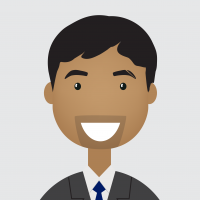 varunm1
Member Posts: 1,207
varunm1
Member Posts: 1,207  Unicorn
Hello @bernardo_pagnon
Unicorn
Hello @bernardo_pagnon
You can use the "loop attribute" operator and inside that keep the "map" operator. In the below example, I used "Titanic Training" Dataset.l In this, my focus is to change value "0" present in two attributes "Number of siblings or spouses on board" and "Number of parents or children on board". I tried to replace value "0" in "Number of siblings or spouses on board" with "1" and "Number of parents or children on board" with 2
For this, I selected these two attributes in the loop attributes operator by selecting a subset in "attribute filter type" and then selecting the required two attributes in the attributes option. I also need to remember the macro name "loop_attribute" to be used in "map" operator. You also need to check the reuse results, that will run the loop once on first attribute and use the results of that to modify the second attribute.
Now inside the "loop_attributes", I will set a map operator. As I need to replace the value of "0" in each attribute one by one, I will extract that attribute name based on "attribute filter type" single and then adding macro name %{loop_attribue} in attribute parameter of map operator. Then, I will replace the value "0" with 1 and 2 for different attributes. This is by using %{execution_count} macro that uses the execution count of loop attribute operator as a value (1 for the first iteration and 2 for second iteration).
Hope this helps. Do let us know if you need more informationRegards,
Varun
https://www.varunmandalapu.com/Be Safe. Follow precautions and Maintain Social Distancing
4


Answers
Hello
I don't have that much information about your data but may be you can change it like this:
att1 att2 att3
1) 8a 9b 9c
2) 9a 10b 8c
Regards
mbs
thank you for your reply, this is exactly what I needed. I wasn't aware of the existence of the loop attributes operator!
Best,
Bernardo
you are right, this is exactly what I needed, but I wanted to know how to automate it inside RM.
My data set is larger, I isolated the question to make it 100% clear.
varunm1's reply explained how to do it inside RM without having to change it manually, or using Excel.
Thanks for posting a comment.
Best,
Bernardo
Sorry for delay. I think it is not possible with RM or may be other knows more than me but if your data is in excel it is really easy to change it like this:
att1 att2 att3
1) 8a 9b 9c
2) 9a 10b 8c
you need only to select the column like this:
then right click on the column and choose Format Cells, like this:
then choose one number under General and add a,b,c,....
so the result is like this: ( one alphabet add to the column)
my data was in binary and I add "a" to one column of that.
I hope this helps
mbs
Thanks mbs for the follow up!
Best,
Bernardo