The Altair Community is migrating to a new platform to provide a better experience for you. In preparation for the migration, the Altair Community is on read-only mode from October 28 - November 6, 2024. Technical support via cases will continue to work as is. For any urgent requests from Students/Faculty members, please submit the form linked here
How to get the whole process after auto model
Hello,
I ran auto model and got the result to predict an attribute. I wanted to see the complete process after "open process", as shown on the website. But instead I am getting basic blocks inside which was the detail process. How should I use it to improve further and how to know which is the best prediction model? I am new to it and any help to accurately predict and modify the process will be appreciated.

I ran auto model and got the result to predict an attribute. I wanted to see the complete process after "open process", as shown on the website. But instead I am getting basic blocks inside which was the detail process. How should I use it to improve further and how to know which is the best prediction model? I am new to it and any help to accurately predict and modify the process will be appreciated.
Tagged:
0
Best Answers
-
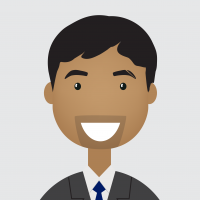 varunm1
Member Posts: 1,207
varunm1
Member Posts: 1,207  Unicorn
Hello @nero786
Unicorn
Hello @nero786
You can also select options related to "Automatic Feature Selection" and feature generation in the auto model. You can also optimize model hyperparameters (Train Model -->optimize --> Final Optimal parameters) manually after the opening process.
You can also custom build your model in the studio instead of the auto model.Regards,
Varun
https://www.varunmandalapu.com/Be Safe. Follow precautions and Maintain Social Distancing
6 -
 lionelderkrikor
RapidMiner Certified Analyst, Member Posts: 1,195
lionelderkrikor
RapidMiner Certified Analyst, Member Posts: 1,195  Unicorn
@nero786,
Unicorn
@nero786,
Have you got enable in Auto-Model options :
- Automatic Feature Selection (to find the most relevant attribute(s) for your use cases) ?
- Automatic feature generation (to generate new relevant attributes from your initial attribute(s)) ?
More over you can perform deeper optimization parameters by going in :
train model -> Optimize ? -> click on Find Optimal Parameters (Optimize parameters operator) and click on Edit parameters settings
EDIT : I did no see Varun's post before posting this post. I see that we had strictly the same ideas...
Regards,
Lionel
6 -
 lionelderkrikor
RapidMiner Certified Analyst, Member Posts: 1,195
lionelderkrikor
RapidMiner Certified Analyst, Member Posts: 1,195  Unicorn
@nero786,
Unicorn
@nero786,
Select the "Find Optimal Parameters" operator and you will see its parameters in the "parameters" panel.
Then click on Edit Parameters Settings : Inside you can select the hyperparameters you want to tune and their range :
Regards,
Lionel
1

 Learner III
Learner III
Answers
Mmhh..., just double-click on the blocks (called "subprocesses") to enter in these blocks and see what's inside these blocks...
Hope this helps,
Regards,
Lionel
I did not enabled those two options. Thanks for that!!
train model -> Optimize ? -> click on Find Optimal Parameters (Optimize parameters operator) and click on Edit parameters settings------------ I did not see edit parameters settings.
Smart people think the same way
I was also trying the Auto Model in RapidMiner 9.10. Once the process completes, I also wanted to see a particular model and its process. However, when I click on the open process it gives me a generic Auto Model as @nero786 also mentioned and its not what shown in the rapidminer documentation here, https://docs.rapidminer.com/9.3/studio/auto-model/.
Is there a way in rapidminer 9.10 to see the process of a particular model lets a random forest once the AutoModel completes running? Like the process in the attached document from Rapidminer documentation!
@jacobcybulski any suggestions?
Thanks in advance.