The Altair Community is migrating to a new platform to provide a better experience for you. In preparation for the migration, the Altair Community is on read-only mode from October 28 - November 6, 2024. Technical support via cases will continue to work as is. For any urgent requests from Students/Faculty members, please submit the form linked here
Error reading Excel files - issue probably due to merged cells in first row
 Contributor I
Contributor I
Hello eveverybody,
I am simply trying to import data from Excel files.
Unfortunately, I am facing an issue using the read Excel function as shown in the next picture :
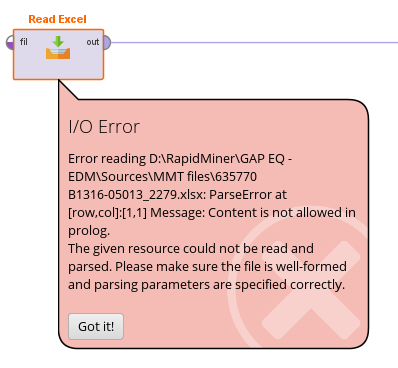
I notice that this is most probably due to the fact that cell 1A is merge with cell B1.
Indeed, when I try my process using "Unmerged.xlsx" file, it works while when I try my process using "Merge.xlsx" file, it fails.
Could you please help me to solve this issue ?
The example of the process and example files are available in attachment.
Best regards
Hervé
Tagged:
0


Answers
Lindon Ventures
Data Science Consulting from Certified RapidMiner Experts
Lindon Ventures
Data Science Consulting from Certified RapidMiner Experts