The Altair Community is migrating to a new platform to provide a better experience for you. In preparation for the migration, the Altair Community is on read-only mode from October 28 - November 6, 2024. Technical support via cases will continue to work as is. For any urgent requests from Students/Faculty members, please submit the form linked here
Loss of Attributes in RM Drop Down
Hi there,
I've raised this question before in other threads relating to other topics/processes but not had a solution that has permanently resolved it and would like to add it here as it's own topic.
When I first started using RM a few months ago the attribute drop down alway showed me what was in my Dow Jones, FTSE, or £/$ Excel data files. By that i mean if I wanted to select an attribute from my file in RM there would be a long list of attributes like open, high, low, close, EMA, RSI, etc, that I could select.
This functionality is now no longer available. I have done two updates since I first used RM. All I get, using any of my processes, when trying to retrieve a data set, is blank drop downs empty of any Excel attributes. I have tried a myriad of "solutions" including re-importing the data files, deleting Retrieve and Read Excel operators from processes, deleting Excel files from RM and reimporting all to no avail.
Even writing in "close" still makes not difference? I can say with 100% certainly that close exists in my file and is written exactly as "close" (and without any special characters attached to the word as occurred with one Yahoo Finance FTSE download, that attached an asterisk to the close, i.e. it read as: close* in my Excel file, therefore meaning RM could not recognise the attribute "close" from my typed in "close" suggestion.
Here's a screenshot of one of many I've got:
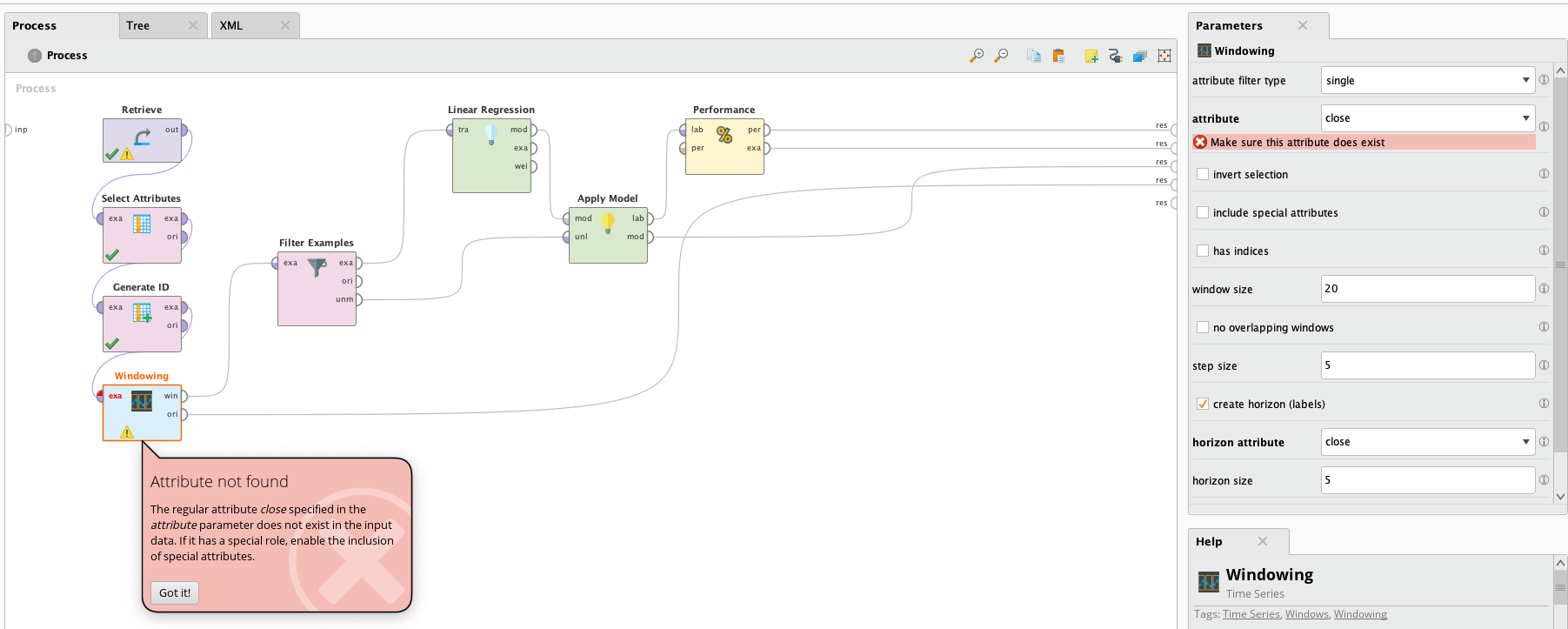
Can someone please give me a permanent solution so I can get back to using RM in the manner it was designed and which I first encountered it?
Many thanks!
I've raised this question before in other threads relating to other topics/processes but not had a solution that has permanently resolved it and would like to add it here as it's own topic.
When I first started using RM a few months ago the attribute drop down alway showed me what was in my Dow Jones, FTSE, or £/$ Excel data files. By that i mean if I wanted to select an attribute from my file in RM there would be a long list of attributes like open, high, low, close, EMA, RSI, etc, that I could select.
This functionality is now no longer available. I have done two updates since I first used RM. All I get, using any of my processes, when trying to retrieve a data set, is blank drop downs empty of any Excel attributes. I have tried a myriad of "solutions" including re-importing the data files, deleting Retrieve and Read Excel operators from processes, deleting Excel files from RM and reimporting all to no avail.
Even writing in "close" still makes not difference? I can say with 100% certainly that close exists in my file and is written exactly as "close" (and without any special characters attached to the word as occurred with one Yahoo Finance FTSE download, that attached an asterisk to the close, i.e. it read as: close* in my Excel file, therefore meaning RM could not recognise the attribute "close" from my typed in "close" suggestion.
Here's a screenshot of one of many I've got:
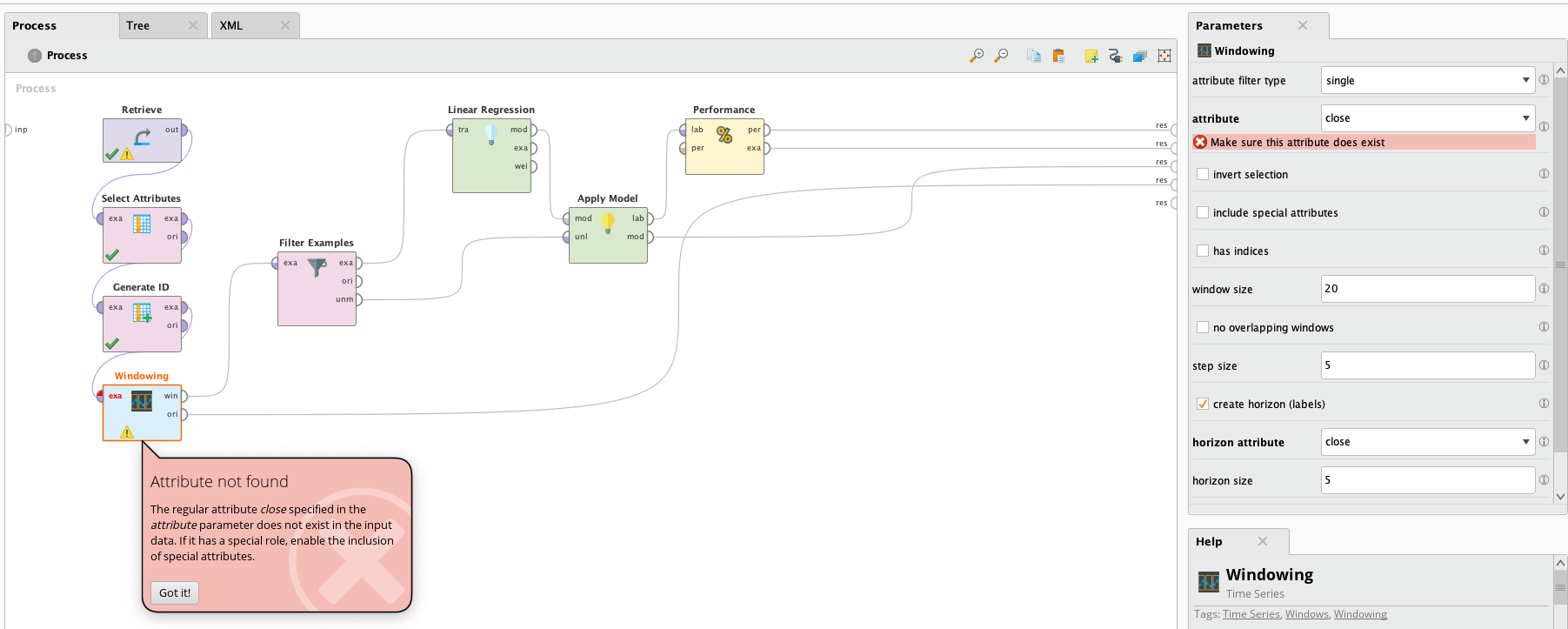
Can someone please give me a permanent solution so I can get back to using RM in the manner it was designed and which I first encountered it?
Many thanks!
Tagged:
0

 Contributor II
Contributor II
Answers
Dortmund, Germany
Happy to post processes etc, but just for now, this is what I just did:
1) Delete Excel file in repository.
2) Import Data:
3) Close appears in Example Set:
4) Set Close to Label:
5) Click on Next -- and complete import:
6) Go to Retrieve and select new import file:
This is where it's going wrong. The Close doesn't exist?
7) Windowing operator has blank attributes despite screenshot above showing they exist (albeit without the Close!):
8) Enter the word "Close" :
I'm pretty certain the attribute exists so what can I do?
Many thanks,
Dortmund, Germany
"Include special attributes" fixed half the problem. How do I get the attributes drop down menus to self populate with attributes (that are in my Excel files) and avoid warning like this:
This process above was derived from a YouTube video on Rm that doesn't use Set Role:
Thanks again,
Best,
SkyTrader
Best Regards
Dortmund, Germany