The Altair Community is migrating to a new platform to provide a better experience for you. In preparation for the migration, the Altair Community is on read-only mode from October 28 - November 6, 2024. Technical support via cases will continue to work as is. For any urgent requests from Students/Faculty members, please submit the form linked here
Outlook Emails exported to excel to be grouped by Subject
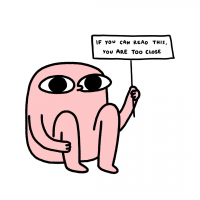 lovelikecheese
Member Posts: 2
lovelikecheese
Member Posts: 2  Learner III
Learner III
in Help
Hi Rapidminer Community,
I came across the Aggregate function and would like to group by the Subject type. However, I do realise that the group by function works differently from the Group by function in Outlook.
Take the below email subject type for instance:
Email 1: This is it
Email 2: Re: This is it
Email 3: FW: This is it
In Outlook, the 3 emails above are grouped under 1 subject in Outlook, however, the Aggregate function reads in as 3 different subjects.
Is there any workarounds to this?
Thank you!
I came across the Aggregate function and would like to group by the Subject type. However, I do realise that the group by function works differently from the Group by function in Outlook.
Take the below email subject type for instance:
Email 1: This is it
Email 2: Re: This is it
Email 3: FW: This is it
In Outlook, the 3 emails above are grouped under 1 subject in Outlook, however, the Aggregate function reads in as 3 different subjects.
Is there any workarounds to this?
Thank you!
0
Best Answer
-
 BalazsBarany
Administrator, Moderator, Employee-RapidMiner, RapidMiner Certified Analyst, RapidMiner Certified Expert Posts: 955
BalazsBarany
Administrator, Moderator, Employee-RapidMiner, RapidMiner Certified Analyst, RapidMiner Certified Expert Posts: 955  Unicorn
Hi!
Unicorn
Hi!
One way to solve this is using the Replace operator. This will use a regular expression to find the text you're looking for and replace it with the text you specify.
You're looking for characters followed by a colon and whitespace in the beginning of the subject, possibly repeated. A regular expression for this is the following:
^([A-Z][A-Za-z]+: *)*
The replacement in this case would be the empty string (just leave "replace by" empty).
Regards,
Balázs
0


Answers
This does remove and grouped the emails as 1 subject, but I'm having a problem now...
Say the total counts of email I've received between 1st July - 31st Oct is 4070 emails, after using replace by, I've gotten 4411 emails instead.
just set breakpoints before and after your operators and check which operator causes the duplicated data. Just press F7/Shift+F7 or use the right-click menu on the operator.
Replace doesn't change the number of examples, so it has to be something different.
Regards,
Balázs